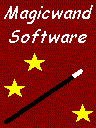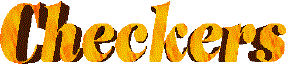|
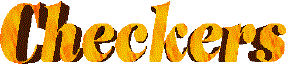
Frequently asked Questions - Checkers 1.3
General questions
| Q. |
What rules does this checkers game play? |
| A. |
Click the Rules button on the checkers startup screen.
This should tell you everything you need to play the game.
For online information, see the rules page.
|
| Q. |
Can I take a move back after making it? |
| A. |
After the computer has made it's move, press the Undo Move button. This takes the game back to before you made your last move, giving you another chance. |
| Q. |
The computer is too hard/too easy to beat. |
| A. |
You can change the computer's playing strength. Press the Set Difficulty button. Change the game difficulty settings using the Easier and Harder buttons, pressing Ok when finished. The computer needs more thinking time to play better - if it will take more than a couple of seconds to make a move, this will be displayed as a slow or very slow setting. |
| Q. |
How do I quit a game without resigning? |
| A. |
Press the Escape key. If the computer is thinking at the time you may need to press it twice. |
| Q. |
How do I turn the speech on or off? |
| A. |
Before starting a new game, click on the Sound button until it says "Sound: On" for full sound, or "Sound: On (fx only)" if you want sound effects but no speech. |
| Q. |
The game is obviously drawn, but the computer won't accept a draw offer. |
| A. |
The computer will accept a draw when it thinks there's no hope of winning, or positions start repeating themselves. At Beginner Level, it always accepts a draw offer. It will never resign. |
| Q. |
The computer forces me to take a piece, but there are other moves available. |
| A. |
See the rules page. The computer is not cheating, I promise. |
Rules
For information about the actual rules the game plays, press the Rules button in the Checkers 1.3 startup screen.
The rules are the same as the "standard" rules of checkers.
For more information about these, see the rules page.
Installation
| Q. |
During installation a popup says "Do you want to allow this app from an unknown publisher to make changes to your device?" |
| A. |
Checkers was developed over 20 years ago, before Microsoft started keeping track of publishers.
No further versions of Checkers are planned, so there will be no fix for this issue.
To install the game anyway, click Yes.
|
| Q. |
When I try and play the game it displays the error "DINPUT.DLL not found". |
| A. |
Checkers needs DirectX to run, and this message happens on Windows 95 computers when it has not been installed.
You can download the latest "DirectX runtime" free from the Microsoft DirectX website.
Before installing DirectX, be sure to back up any personal data on your computer, as problems can happen.
You should also contact your computer's technical support helpline,
to make sure DirectX will work on your machine before you install it.
If you have Windows 98 or Me, then you already have DirectX installed and do not need to worry.
It was included as a standard component of Windows for these operating systems.
|
| Q. |
When i try and play the game, the screen goes black but nothing else happens. |
| A. |
Checkers does not work properly with Windows 2000 or Windows XP.
People have reported a black screen when using these versions of Windows.
If this happens to you, its best to uninstall Checkers and download a different checkers game instead.
|
Uninstalling Checkers 1.3
From the Windows desktop, click Start, then Settings, then Control Panel.
Click on Add/Remove Programs, find Checkers 1.3 and click Add/Remove.
Windows XP problems
Many Windows XP users have reported problems such as black screens, lockups or a frozen mouse pointer.
If you run Checkers in Windows 95 compatibility mode, this often solves these problems.
To do this:
Right-click on the Checkers icon on the Windows desktop.
Click on Properties.
Click the Compatibility tab.
Tick "Run this program in compatibility mode", then select "Windows 95".
Tick the "Run in 256 colours" and "Run in 640 x 480" boxes.
Click OK.
The next time you start Checkers using that icon, it should work better.
Sound or graphics problems
Checkers uses DirectX for sound and graphics.
If you have problems, such as the game not starting when you click on the Checkers icon or sound not working properly,
your computer may have problems with DirectX.
If other DirectX games don't work either, you may need to install updated sound or video drivers for your hardware.
You should be able to get these from your graphics/soundcard manufacturer,
or the company you bought your PC from.
More information about DirectX is available from the Microsoft website
here.
Support
If you have any problem with Checkers, or any questions, free support is available.
Click here
to visit the Support page, where you can fill out a form to contact us.
Last updated 11th June 2020
|